Google App Hacks You May not Have Thought About Using
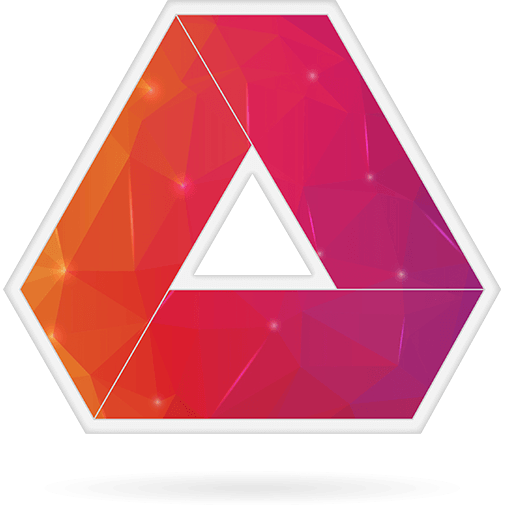
Google App Hacks You May not Have Thought About Using
More than likely, you are already using Google apps and appreciating what they can do for you. Whether you mainly use a Gmail account or enjoy additional features they offer, there are probably some things you didn’t realize you could do that would make life just a bit easier. Check out these Google app hacks you may not have thought about using.
Gmail Email Hacks
If you have an email account with Gmail, this blog post is for you. While most people know how to send and check emails in Gmail, you may have been missing out on these hacks:
Un-Send an Email within a Certain Time Span
Ever made the mistake of sending an email to the wrong person but you realized it just after you hit the send button? Gmail has a solution for that. While you cannot unsend an email hours after it has been sent, you can alter your settings to provide a short grace period directly after you’ve hit the send button.
To set up this feature, login into your Gmail and then click on the gear in the upper right corner. Select ‘settings.’
Under the “General” tab, you will see the ‘Undo Send’ setting. Check the box to enable this feature and then select the number of seconds you want to give yourself as a cancellation period.
Unsubscribe Quickly
I’m not sure why this is so easy to miss because it’s right there! You do not have to look for the unsubscribe button in the footer of an email. Gmail offers an unsubscribe button right next to the email of the sender.
Gmail Mail Checker
Tired of continually clicking back to your email tab to see if there’s anything new in your inbox? When you get the Google Mail Checker extension, you can see the number of unread messages in your inbox just by looking at the envelope icon in your extension bar.
Google Docs/Sheets Hacks
If you are new to using Gmail, Google Docs and Sheets are free, web-based word documents and spreadsheets offered by Google to its Gmail users. Google Docs and Sheets are a great solution if you need to be able to access a document from anywhere on any device. It’s also a great way to share documents with other people. An awesome feature about these tools is that all your changes to your documents are saved autimatically as you type. To access your Google Docs/Sheets, click the Google Apps grid icon in the upper right-hand corner of your email. From there, you can choose ‘Docs’ or ‘Sheets.’
Using Voice Typing for Your Blog Posts
You may have heard that you can speak much faster than you can type. Have you ever tested this for yourself? Perhaps you use voice recognition search tools on your phone when you are searching for a restaurant or getting directions. But have you ever considered using voice typing to write up a blog post or other document? Using the voice typing tool in Google Docs is a great way to save time as well as to help your writing flow more smoothly and conversationally. No, it won’t be 100% accurate, but even when you’re typing, you have a few typos to correct.
Outline View In Google Docs
Especially if you’re creating a very long document with lots of content, this is an excellent tool to use if you need to go in and find certain sections of the document to edit, etc. The outline view in Google Docs allows you to click on any headline you have added to the outline (this appears in the left sidebar) and it will take you directly to that section on the page. You can select to turn on this feature in the ‘view’ tab in the menu:
Here is an example that will show you how it works:
Google Docs/Sheets as an Online Collaboration Tool
This may not be new to you, but perhaps you have forgotten to use this helpful tool recently when working on a project with your team. Instead of sending edited versions of the document you are working on back and forth to each other, you can be working on it at the same time and see the changes that are being made as they happen. The color codes that are used for each member joining allow you to see who is editing which portion of the document. You will be able to see where their cursers are located on the page in the color associated with their emails.
When you use Google docs/sheets as a collaboration tool, you are able to choose the level of permissions and access each team member can have.
- Select the share button in the upper right corner.
- Add the email of the person you are sharing the document with and then select “can edit’, ‘can comment’, or ‘can view.’ If you want their feedback but don’t want them to have full liberty to make changes, ‘can comment’ is a great option.
When you use Google docs to work on a project as a team, you may find the chat feature really helpful as well. You’ll see this option next to the team members currently active on the document in the upper right corner. Select the speech bubble next to the member you need to communicate with to use the chat option.
Google’s Pre-built Templates
If you love convenience, you’ll probably appreciate having pre-built templates to get your work done. Google sheets provides you with a number of ready-made templates in their template gallery. Why go through the trouble if you can find one that fits your needs, ready for you to add your content?
Taking Advantage of the “Explore” Feature
Ever noticed the little explore icon at the bottom right in a Google sheet or document? This explore button could end up being far more useful to you than you think.
When you click on the explore button, you are able to search your document or search the web right on the same page within the right side-bar.
Analyze your data with the Explore tool. You won’t have to memorize long formulas to organize content in a spreadsheet in a way that is easy to understand. Check out this video:
Hacks for Your Online Google Drive
Google Drive is a secure online cloud storage app that allows you to save your files to your account. You are then able to view your files from any device anywhere and share files with others. To access your drive, go to drive.google.com. You can also access your drive from your email by clicking the Google Apps grid icon in the upper right-hand corner:
Downloads with Google Takeout
If you already love using the Google Drive app, you will more than likely appreciate this hack. Google Takeout allows you to easily bulk download anything that you have stored on your drive.
- Select the files you want to download.
- Select the file format you want to use when you are downloading. Obviously, if you are downloading a file for the purpose of being able to view it offline, make sure you are choosing a file format that does not require internet access.
Google Drive Sync
Google Drive Sync makes syncing your local computer files with the cloud really easy. It’s especially convenient when you are needing to upload files in bulk to your Google Drive account. It’s as simple as dragging and dropping the content you want to upload into the desktop Backup & Sync app…which will then automatically sync your files to your online drive. In order to do this, you need to make sure you’ve downloaded Google Backup and Sync (for personal) or Google Drive File Stream (for business). Note: These apps will be completely replacing the original Google Drive desktop app in March of this year.
You’ll start by opening the Google Backup and Sync app on your computer. I use a Mac, so the drive icon is located in the top right corner of my screen. Then you’ll open the Google Drive folder.
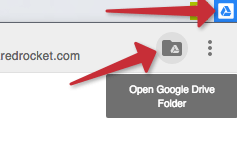
You can then choose ‘My Drive’ or ‘Team Drives.’
Once you’ve chosen the drive you want to sync files with, simply drag the files from your computer into the drive window and they will be uploaded. Once the process is complete, you’ll be able to access those files from anywhere from any device when you are logged in to your account.
What Are Your Favorite Google App Hacks?
We’ve mentioned only a few Google app hacks you can use to make your life just a bit easier. Do you have additional tricks that you’ve discovered that help make your work more efficient? Drop by our Facebook page and leave us a comment; we’d love to hear about them!
The post Google App Hacks You May not Have Thought About Using appeared first on Red Rocket Web Specialists.
source https://www.redrocketmg.com/google-app-hacks/
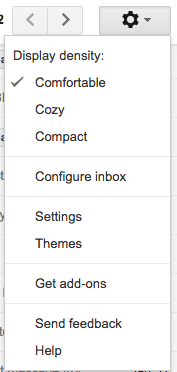
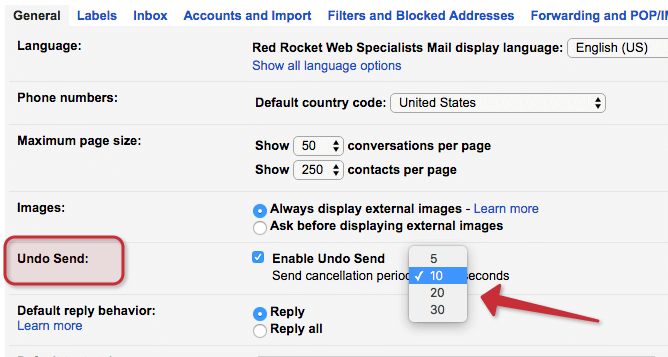
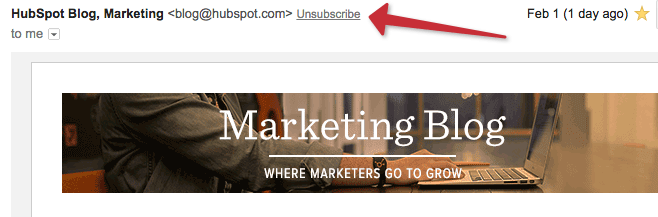
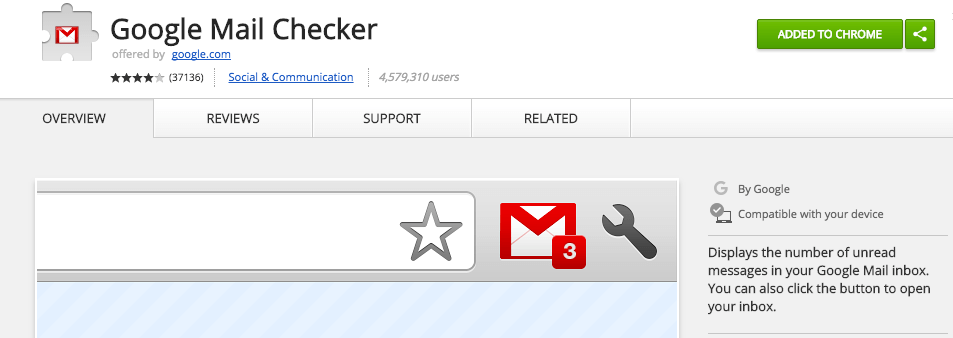
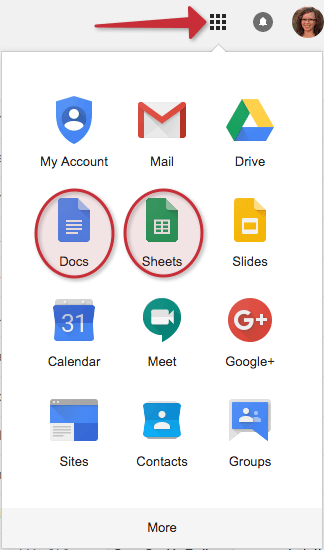
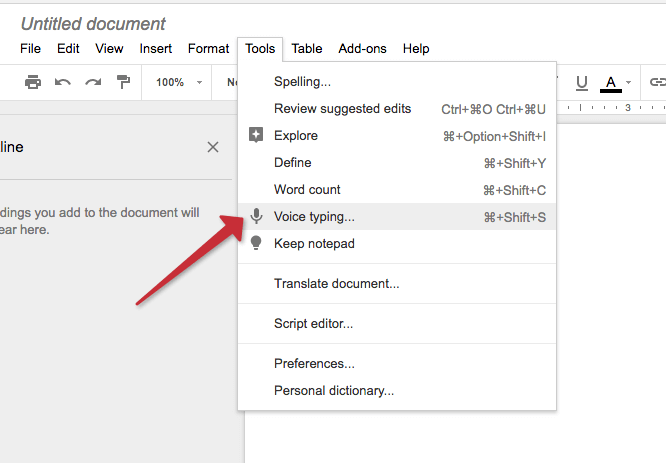
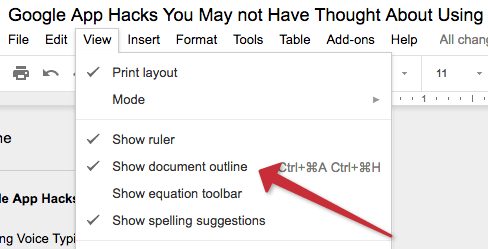
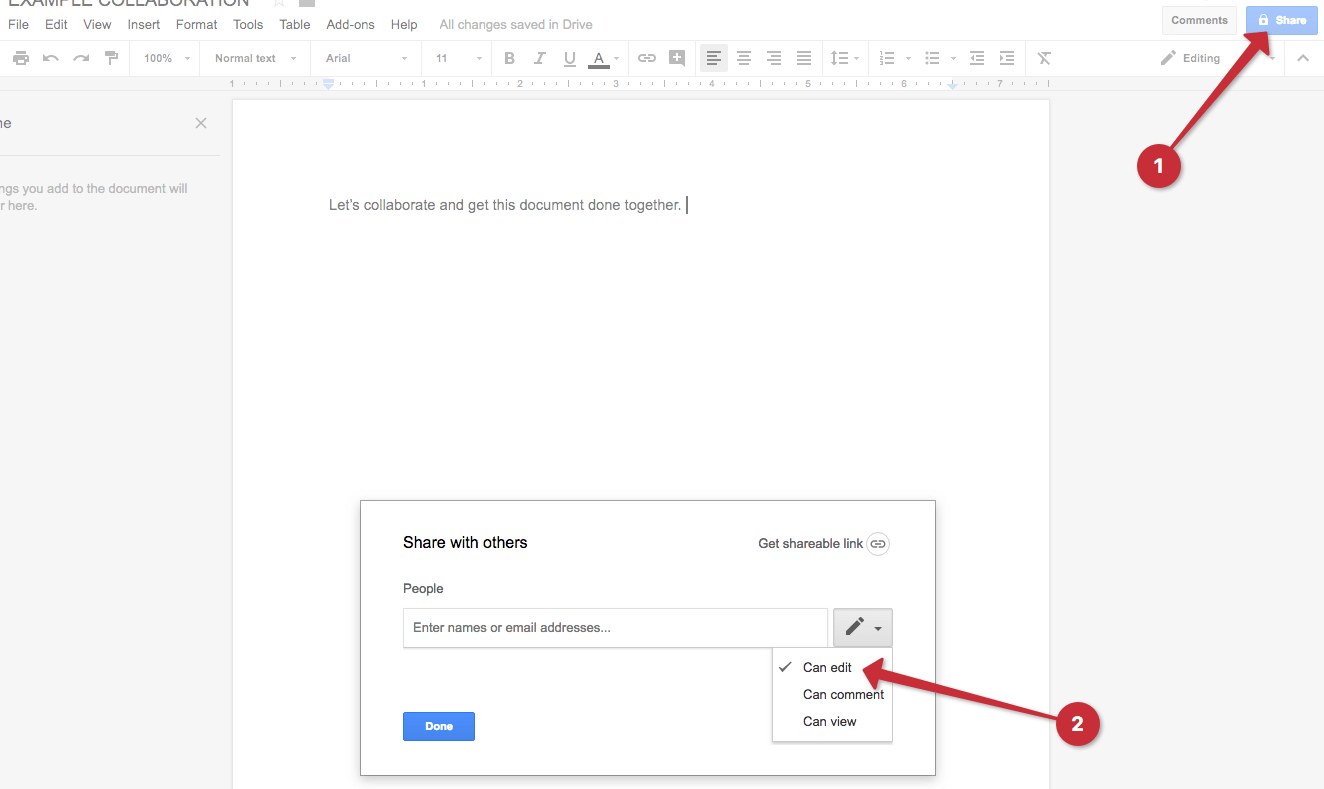
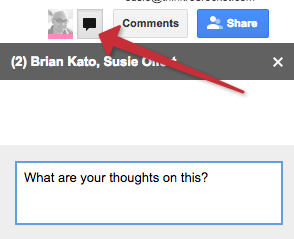
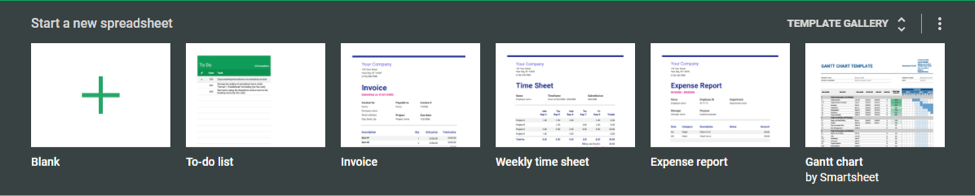
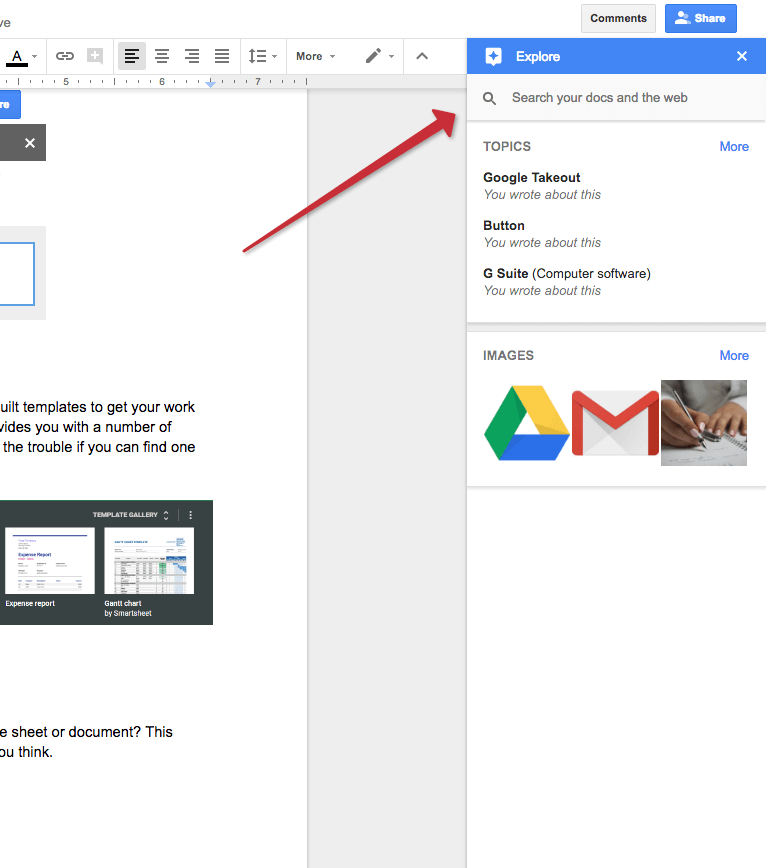
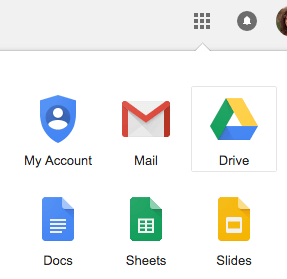

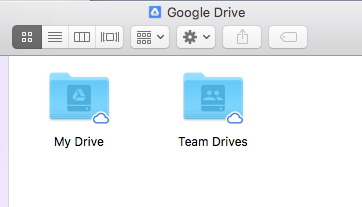
Comments
Post a Comment